Help
This Help facility contains answers to the following groups of questions. This Help facility contains answers to the following groups of questions.
Quick Pay Facilities
- What Is Quick Pay?
- Why Do I Get “Problem With Details Entered”?
- Do I Get A Receipt When I Pay Online?
- What Is The Advise Of EFT Remittance Facility?
Facilities available to Registered Users
General Issues
- What Facilities Are Available To Registered Users?
- Why Must I Register?
- How Do I Register?
- How Do I Change My Pirsa eBusiness Security Password?
- How Do I Navigate Around The System?
- How Do I Leave The System?
- How Do I Print Information From The System?
- How Do I Down Load Information From The System?
Invoices
- How Do I Check My Current Debt To Pirsa?
- How Do I Get A Copy Of My Current Statement?
- How Do I Check Invoices And Payments?
- How Do I Get A Copy Of An Invoice?
- How Do I Query An Invoice Or Item(s) On An Invoice?
Paying
- How Do I Pay Off My Current Outstanding Debt With Pirsa?
- Can I Part Pay An Invoice?
- Can I Check What I’ve Selected To Pay?
- Can I Use The System To Mail In A Payment?
- How Do I Pay By Credit Card?
- Do I Get A Receipt When I Pay Online?
- What Happens To My Payment?
Contact Details
Quick Pay Facilities
What is Quick Pay?
“Quick Pay“ is the secure online facility to pay PIRSA invoices or advise PIRSA of remittances made by EFT (electronic funds transfer) to the PIRSA bank account.
Why do I get “Problem with details entered?”
This message appears if you do not enter the Customer ID and Invoice ID exactly as they appear on a PIRSA invoice. This information is validated upon data entry to ensure that the information is correct.
Do I get a receipt when I pay online?
You will be provided a receipt after each successful online payment. You should retain the information on this receipt, particularly the PIRSA Transaction ID, as a record of your payment. Click on the ’receipt“ button to display a printer-friendly version of the receipt.
What is the “Advise of EFT Remittance” facility?
You must advise PIRSA of remittances paid via EFT (electronic funds transfer). The advice must specify Customer ID(s), Invoice ID(s) and Amounts, as well as the descriptive Payee Field(s) that were entered with the EFT. You can advise PIRSA in writing or via this online facility. When you use this online facility, it will give you a record of advice.
Facilities Available To Registered Users
General Issues
What facilities are available to Registered Users?
By registering, users have access to the following.
- Outstanding Invoices’ that lists the invoices that have not been paid in full, so that you can select those invoices you want to pay at this time. You can also download this information into a comma-separated-value (csv) file, or displayed as a Statement for printing. You can also view, download and print any listed invoice.
- ‘Selected To Pay’ that lists the outstanding invoices you have selected to pay, which can be paid online by credit card. You can print this information if you want to post your payment to us.
- ‘Account History’ that lists all credits and debits, invoices and payments made against your account. You can download or print this information. You can also view, download and print any listed invoice.
- ‘Contact Details’ that allows you to maintain your contact details, and specify that you want to receive your invoices, statements and reminder notices by e-mail, fax or the post depending on your own requirements and computer set up.
Why must I register?
By registering, PIRSA will link your financial information to a unique username and password, which you must enter to use the facilities that present the details of all your invoices and payments. This is done to ensure a high level of privacy and security for the financial information presented by these facilities.
How do I register?
On the Welcome page of PIRSA Payments Plus is a link to download a registration form. It is a pdf (portable document file). It can be viewed and printed using the Acrobat Reader, freely available from Adobe. You must print out the registration form, fill it in, and post it to the address printed at the end of the form.
How do I change my PIRSA eBusiness Security password?
Your PIRSA eBusiness Security username and password are your keys to one or more PIRSA eBusiness applications. It is your responsibility to keep them secure so that only authorised persons in your organisation use them.
Therefore, we strongly recommend you change the initial password issued to you by PIRSA the first time you use an eBusiness application and periodically from then on. You should definitely change the password when an authorised person in your organisation no longer needs access, such as when that person leaves your organisation.
If you forget your password, you should contact us.
To change your PIRSA eBusiness Security password, refer to the “Security’ link at the bottom of the screen.
How do I navigate around the system?
Do NOT use the browser's ’Back“ button. Results are unpredictable.
A menu is located on the left side of the PIRSA Payments Plus screen and is visible at all times. You can make a selection from the menu by pointing with your mouse and clicking on the menu item of your choice. Additional navigation assistance is provided on all screens in the form of buttons. As the mouse pointer is held over a button a ’tool tips“ description is provided to assist you.
How do I leave the system?
Click on the ’exit“ menu item at the top of any screen to leave PIRSA Payments Plus.
How do I print information from the system?
Each main screen that presents important information has a button that then shows the same information in a printer-friendly format from which you can print. The following lists the information and the button that initiates the printer-friendly format.
| Information | Button |
|---|---|
| Outstanding | Invoices statement |
| Selected To Pay | view remittance |
| Account History | view history |
| Invoice Details | view tax invoice |
How do I down load information from the system?
Each main screen that presents important information has a “download” button that will export the information in a comma-separated-value (csv) format suitable for loading in most spreadsheets and databases. The following lists the information that can be downloaded from the system.
Information:
- Outstanding Invoices
- Selected To Pay
- Account History
- Invoice Details
Invoices
How do I check my current debt to PIRSA?
Click on the “Outstanding Invoices” menu item on the left of the screen. This will show you all the invoices that have not been fully paid. From here, you can pay off the debt.
How do I get a copy of my current statement?
Click on the “Outstanding Invoices” menu item on the left of the screen. Then click on the “statement” button. This will show you a printer-friendly version of a statement. If you have multiple linked customers, you must select and print each customer’s statement separately.
How do I check invoices and payments?
The “Account History” screen shows credits and debits for all linked customer accounts with a running balance back from the current Outstanding Balance. You can display up to 540 days of invoices and payments. If you have multiple linked customers, you can display the invoices and payments for any one customer by selecting that customer from the drop-down list of customers.
Click on any  to look at the details of any invoice or payment.
to look at the details of any invoice or payment.
How do I get a copy of an invoice?
From the “Outstanding Invoices” or “Account History” screens, click on the invoice’s  button, and then click on the “view tax invoice” button on the “Invoice Details ” screen. This will show the invoice in a printer-friendly format.
button, and then click on the “view tax invoice” button on the “Invoice Details ” screen. This will show the invoice in a printer-friendly format.
How do I query an invoice or item(s) on an invoice?
If you have a query about an invoice or item(s) on an invoice, please let us know.
Click on the invoice’s  button on the “Outstanding Invoices” or “Account History” screens, and then click on the “email” button on the “Invoice Details ” screen. This will generate an email with the context of the invoice in the body of the email. You can add your query to the email.
button on the “Outstanding Invoices” or “Account History” screens, and then click on the “email” button on the “Invoice Details ” screen. This will generate an email with the context of the invoice in the body of the email. You can add your query to the email.
Paying
How do I pay off my current outstanding debt with PIRSA?
Click on the “Outstanding Invoices” menu item. This will display all invoices that have not been paid.
Click on any age period to display the invoices that are outstanding in only that period.
If you have multiple linked customers, you can display the invoices that are outstanding for any one customer by selecting that customer from the drop-down list of customers.
You can check the details of any listed invoice by clicking on its  button.
button.
To select an invoice for payment, click on the “Select” button to the right of the invoice. It is possible to part pay an invoice. To remove an invoice from your payment selection, click on its “Select” button again.
To select to pay all invoices displayed, click on the “Select All” button. To remove all displayed invoices from your payment selection, click on the “Clear All” button.
When you are finished selecting invoices, check your selection and initiate payment. After you have successfully made an online payment, you will be provided a receipt. Then, you can check the payment.
Can I part pay an invoice?
On the “Outstanding Invoices” screen, click on the “Select” button to the right of the invoice. Then edit the amount in the invoice's “To Pay” box and press the enter key .
If you have a query about the invoice you are part paying, please let us know. How do I query an invoice or item(s) on an invoice?
Can I check what I’ve selected to pay?
As you select invoices on the “Outstanding Invoices” screen, the total selected amount is displayed below the Total due amount. You can click on the “Selected to Pay” title to display only those invoices in your payment selection.
Click on the “Selected To Pay” menu item to display those items you have selected to pay.
From the “Selected To Pay” screen, you can view and print a remittance advice to make a postal payment. Or you can click on the “Make Online Payment” button to initiate payment by credit card.
Can I use the system to mail in a payment?
Instead of paying online, you can print out the invoices you want to pay, or print out a statement, or use the “ view remittance” button on the “Selected To Pay” screen to print a Remittance Advice of selected invoices. You can post any of these to PIRSA Corporate Finance with a cheque or with your credit card details.
How do I pay by Credit Card?
From the “Selected To Pay” screen, click on the “Make Online Payment” button. Then select the credit card payment option. You will be required to supply the name on the credit card, the type of the card, the card number and its expiry date prior to submitting your payment. Then the payment will be processed by “ANZ”, the South Australian Government’s payments gateway.
The types of credit cards accepted for payments are:
![]()
![]()
Do I get a receipt when I pay online?
You will be provided a receipt after each successful online payment. You should retain the information on this receipt, particularly the PIRSA Transaction ID, as a record of your payment. Click on the “receipt” button to display a printer-friendly version of the receipt.
What happens to my payment?
If you successfully make an online payment, you can see the payment in the “Account History” screen and the invoices will no longer appear on the “Outstanding Invoices” screen. On the “Account History” screen, the payment will be at the top of the list of credits and debits, and will have a status of “Pending”. In a day or two when the payment has been reconciled with the bank, the status will change to “Processed”.
Contact Details
How do I change my Customer Contact Details?
Click on the “Contact Details” menu item on the left of the screen. Then click on the “edit” button next to a Customer Name and ID. This will show the current details and allow you to edit one, some or even all of those details. To change the preferred contact methods for Invoices, Statements and Reminders, click on the arrows to choose the preferred contact method: “postal”, “email” or “fax”. Then send the changes to PIRSA by clicking on the “e-mail changes” button.
How do I get my invoices, statements and reminder notices via e-mail or fax?
Click on the “Contact Details“ menu item on the left of the screen. Then click on the ”edit” button next to a Customer Name and ID. This will show the current details and allow you to edit one, some or even all of those details. To change the preferred contact methods for Invoices, Statements and Reminders, click on the arrows to choose the preferred contact method: “postal”, “email” or “fax”. Then send the changes to PIRSA by clicking on the “e-mail changes” button.